How to use Bookings
How to schedule your College of Health advising appointment using Bookings.
1. Schedule appointment button
When on the Schedule Academic Advising Appointment page, find the Non-COH student Bookings availability table. Find the day/time that works best for your schedule, and click the "bookings" link in that row.
2. Sign-in prompt
You might be prompted to sign into Microsoft 365. If so, you can login using your ONID username and password. (See troubleshooting section below.)

3. Once logged in
Once logged in, Bookings should open up and look something like this
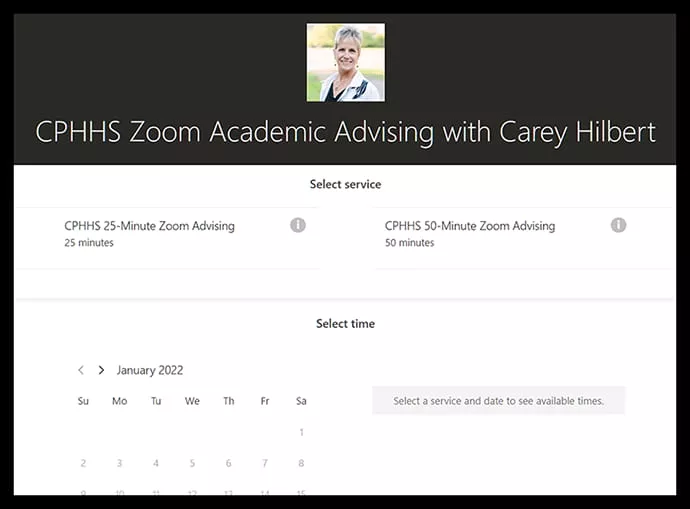
4. Select type of service
Select the service type you need - either a 25-minute or 50-minute advising appointment.
Ecampus students scheduling with Susan Peterson will also have the option for a 50-minute Ecampus orientation (new or transitioning students only).
If you aren’t sure what length of appointment to select, you can see the breakdown at Schedule academic advising appointment.
5. Select the day/time
Select the day/time you would like to meet with your advisor.
If for some reason no available appointments are showing up, try refreshing the page.
Available dates will appear black while unavailable dates will appear gray. If there are no available dates for the current month, try using the arrows to navigate to the next month to view available dates.
6. Add your info
Add your personal details and any additional information asked for.
Please be sure you type in your ONID email address and Student ID Number
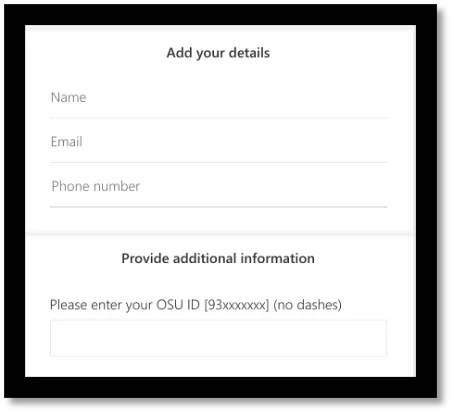
7. Book your appointment
After booking your appointment, you will receive a confirmation email.
This email will include appointment details and the Zoom link you need to attend your appointment. It will also have a phone number, Zoom ID, and passcode in case the link does not work for you.
8. Cancel or change your appointment
If you need to cancel or change your appointment more than 12 hours in advance of your appointment time, click “Change your appointment” which is located at the bottom of the email. If you need to cancel or change your appointment within 12 hours of your appointment time, please call the Office of Student Success at 541-737-8900.
The Office of Student Success is open 8 a.m. - 6 p.m. Tuesday-Thursday and 8 a.m. - 5 p.m. Monday and Friday, PST.
Troubleshooting
Microsoft 365 login trouble
If your ONID email and password are not letting you log in once the Microsoft 365 log in pops up, try opening an incognito or private browsing tab. Once you have that open repeat steps 1-7 above.
- The reason this works is that some students have another Microsoft 365 account (even if they are not aware of it) and it won’t let you log in with your ONID as it recognizes the other account. Using the incognito tab takes care of this problem.
- Another trick you can try is using a different internet browser from the one you typically use.
Other issues?
If you have further problems scheduling an appointment through Bookings please give our peer advisors a call at 541-737-8900 or email them at [email protected]